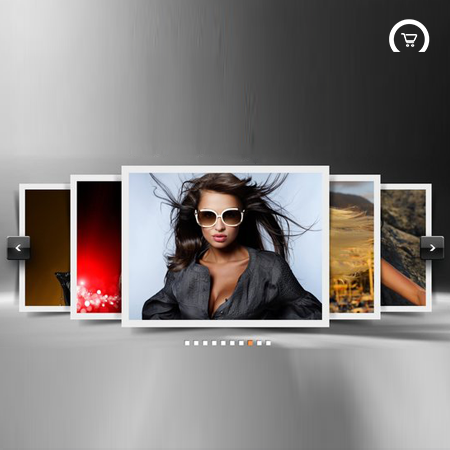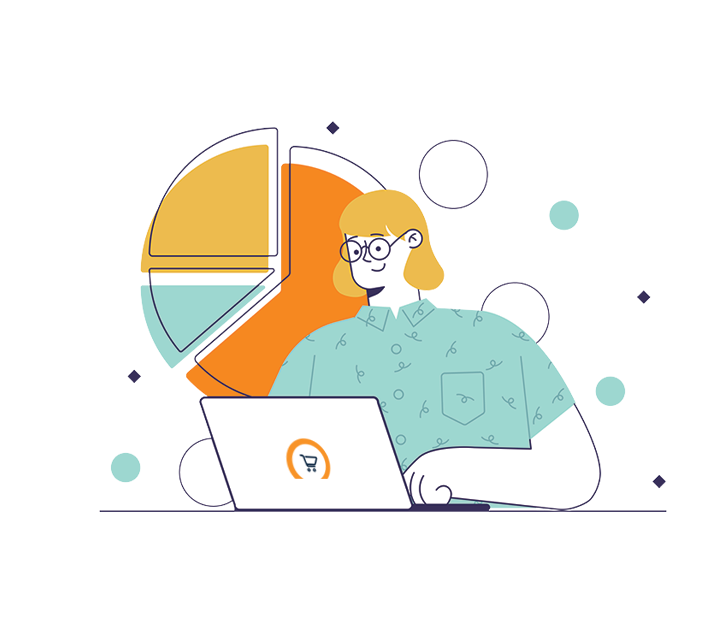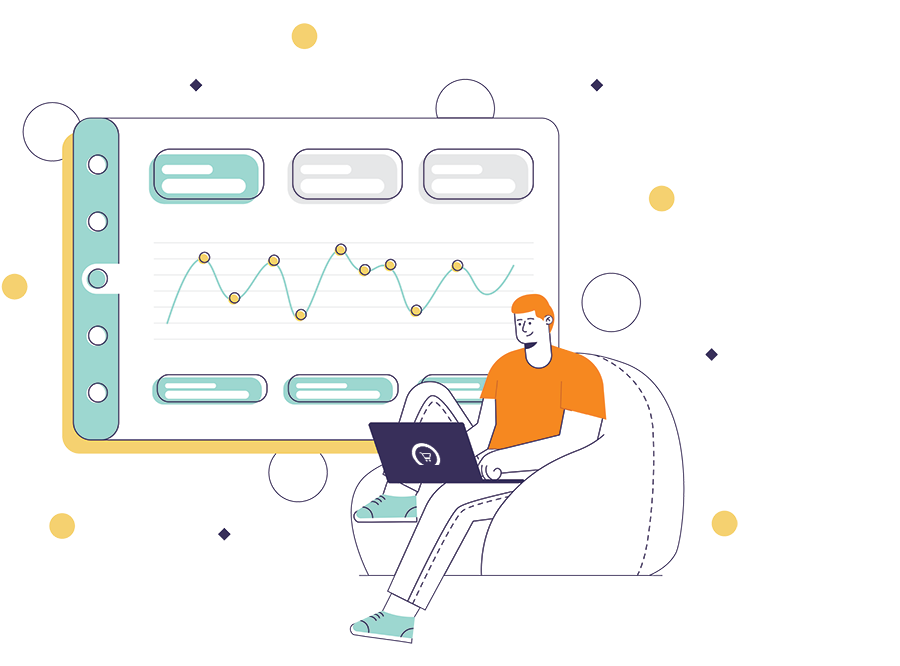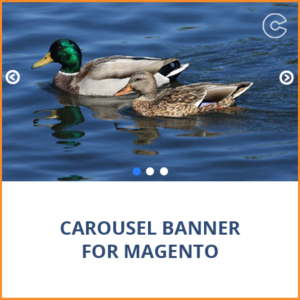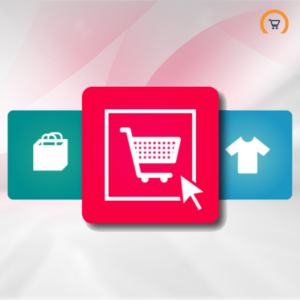Make your website attractive and impressive by displaying banners on the site with the help of Magento Banner Slider/Carousel Extension. The best thing in this Banner Slider Magento Extension is that you can easily install it on your Magento e-Commerce site. The admin can set the different banner sliders to the different CMS page, home page, category page, etc. Also, admin can create a promotional message bar at the top of the banner slider with custom colour options and while adding a banner slider manage the main text, link text and link. With this extension, admin can easily enable/disable the banner sliders and create a product slider which is different from the banner slider from the config settings. These sliders are used in a left/right sidebar.
INSTALLATION STEPS FOR CAROUSEL SLIDER PREMIUM BANNER EXTENSION :
- Install the extension by copying the directories to your Magento installation following the directory structure.
- The Extension will be enabled automatically. Check under System -> Configuration -> Advanced -> Disable Modules Output to confirm, it is enabled under name – Ocodewire_Ocwslider.
- Clear cache, logout and login again to admin section. You will see the admin menu “OCW Slider” with sub-menu Banner Sliders and Product Slider.
- BANNER SLIDERS: Add as many banner slider for different pages, categories with vast options like show on which page, upload all the banner slider images at once, set different height/width for different banner sliders, etc. Set the added banner slider to ‘active’ and you can see the banner slider on front end.
- PRODUCT SLIDER: Add the product slider if you want to show on left/right sidebars. You can add product sku, image , image link etc.
- To enable the Product slider go to System -> Configuration -> Ocw Slider Configuration -> Ocw Slider -> Product slider settings and enable / disable product slider on the left / right sidebar.
- To enable the Search Box go to System -> Configuration -> Ocw Slider Configuration -> Ocw Slider-> General Configuration and enable/disable search box.
FEATURES OF EXTENSION:
- Add as many banner sliders for different pages, categories etc.
- Ability to create different banner slider for different pages, categories.
- Ability to show single banner slider on multiple pages, categories
- Slides with different effects selectable for each banner slider.
- Easily manages effects, width, height, speed etc while adding the banner slider.
- For each banner slider, images can be added/removed with information: title and url while adding the banner slider.
- Allow to upload images and links to go to their detail pages.
- Add promotional message bar at the top of each banner slider individually.
- Manage promotional message bar colour, main text, link text and link while adding new banner slider.
- Enable/Disable search box on top of banner slider.
- Product slider for left/right sidebars.
- Enable/disable product slider as per the requirement.
- Set opacity, no. of slides visible, height/width of the product thumbnails to be displayed in Product Slider.