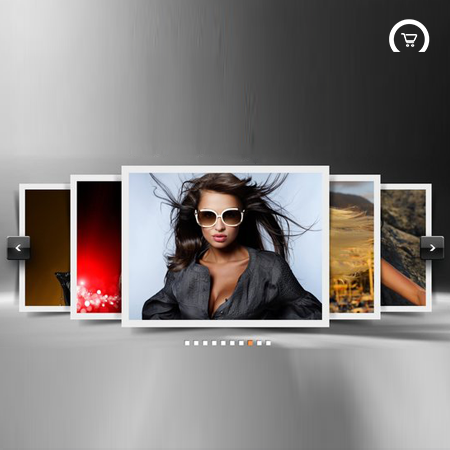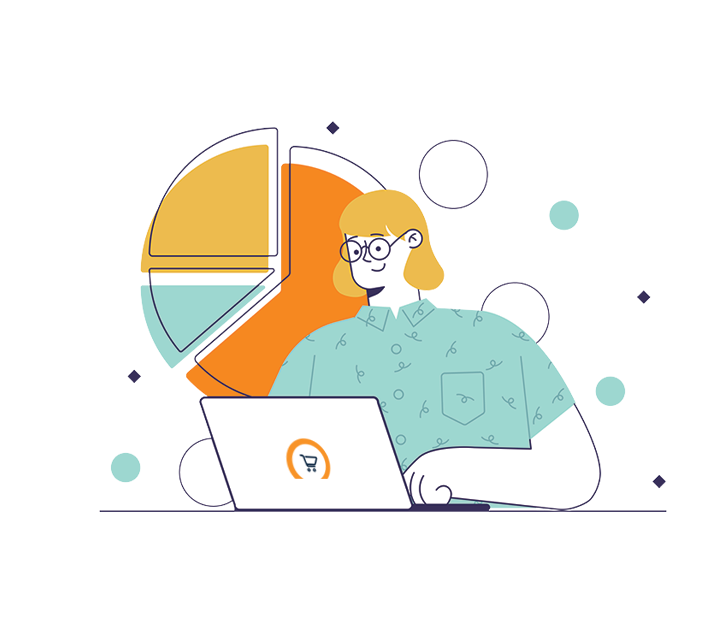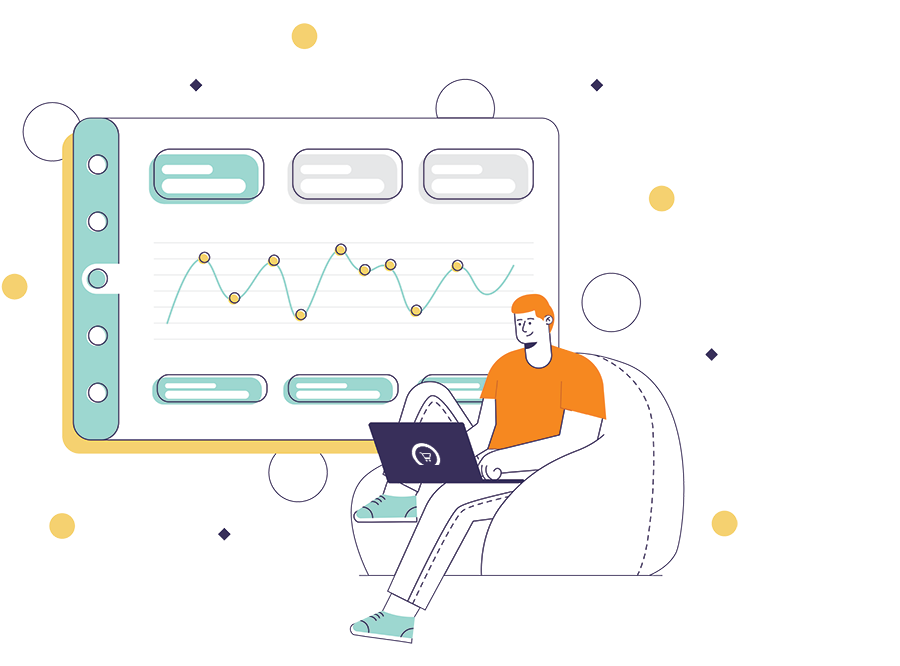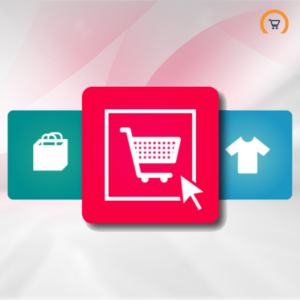Carousel Slider Premium Banner Extension for Magento
$39.00
Easily create and display the banner slider on a CMS page / front end / top of the page with unlimited images.
Description
Easily create and display the banner slider on a CMS page / front end / top of the page with unlimited images.