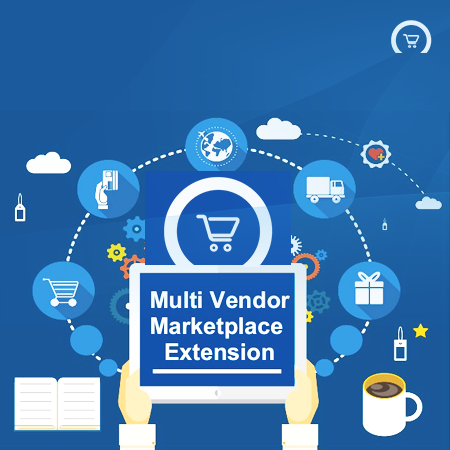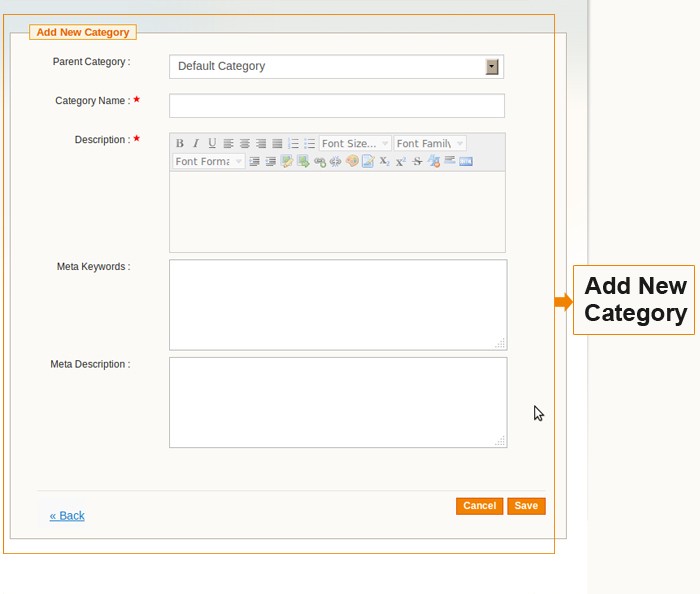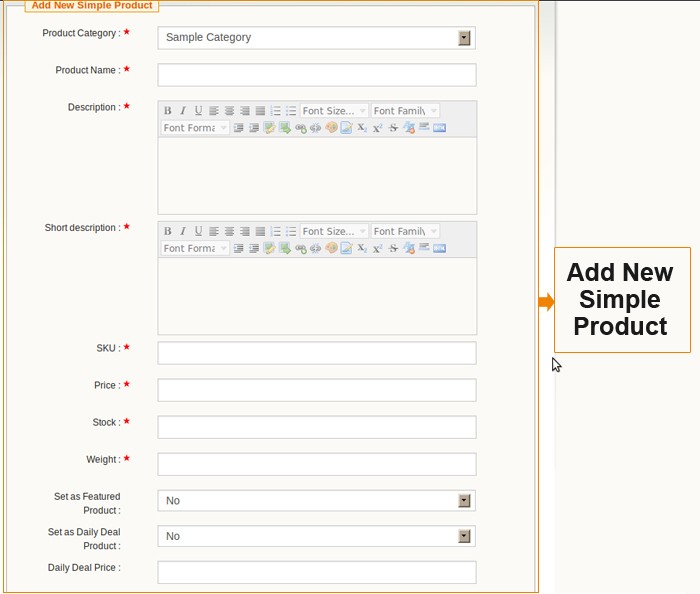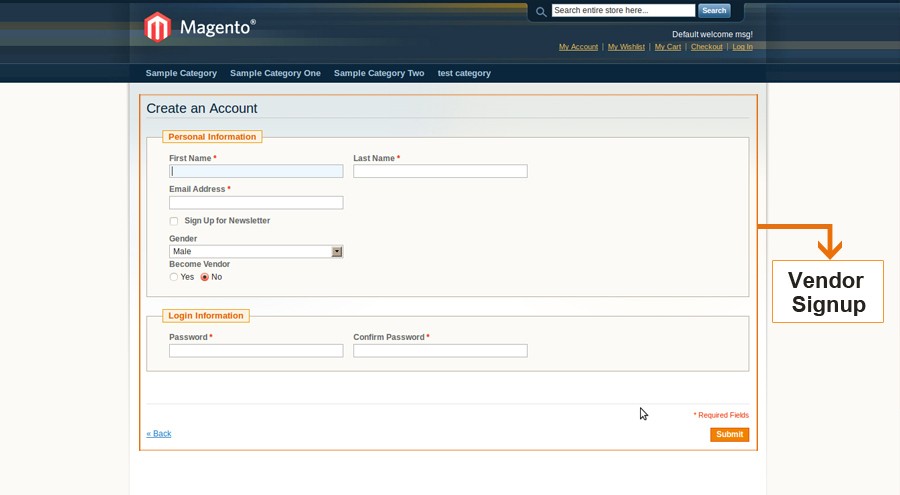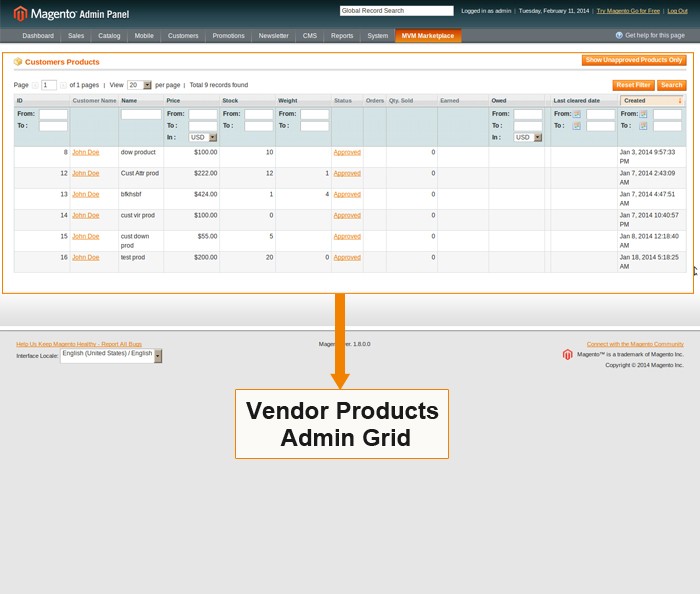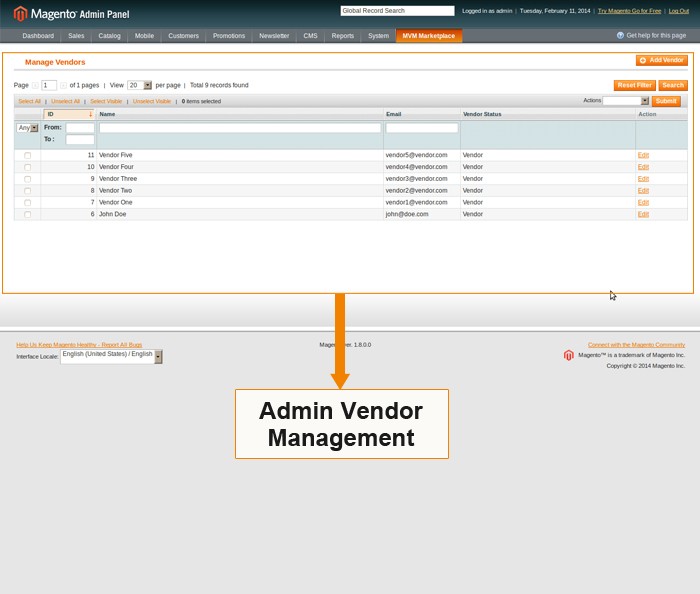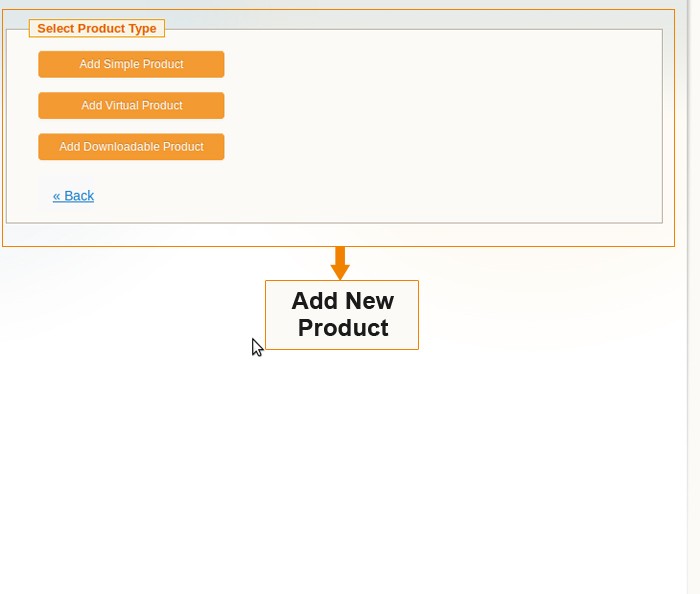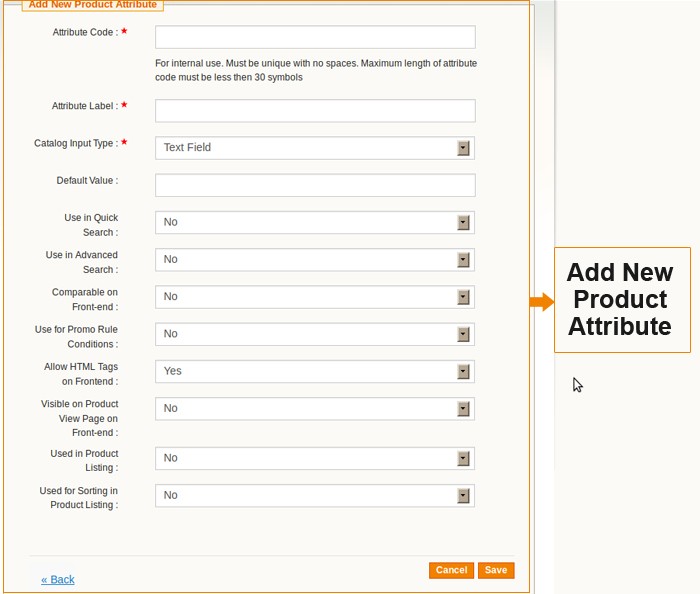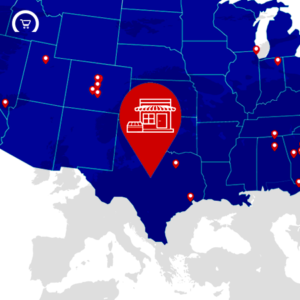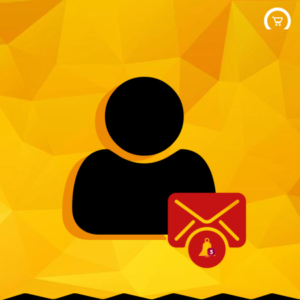Multi Vendor Marketplace Magento® Extension
$324.00
Magento® Multi Vendor Extension provides the functionality to convert the Magento® store into small marketplace and enables the vendors to promote their products from a single store.
Description
Magento® Multi Vendor Extension provides the functionality to convert the Magento® store into small marketplace and enables the vendors to promote their products from a single store.